ADF af:query component comes with many functions and layout possibilities. This post describes how to toggle between the ‘basic’ and the ‘advanced’ display mode from java code.
Fist lets see the difference between ‘basic’ and ‘advanced’ mode.
and the same component switched to ‘advanced’ mode:
You see the difference is that the user can change the conjunction used for each attribute. There is a button available on the af:query component which you can click to toggle the mode. However there are use cases where you need to do this from inside a java bean. When you check the properties available for hte component you’ll notice, that you can change the position and the visibility of the button
So the user is able to change the two modes by clicking the button. The problem is that you can’t start in advanced mode. Only when you create your own ViewCriteria in the ViewObject you can switch to the ‘UI Hints’ tab and select how you like to start the query region:
So you either create your own ViewCriteria and select to start in ‘advanced’ or you need to do it from a java bean as described below. The sample application is build using JDeveloper 11.1.1.5.0 and uses the HR schema. The link to download the sample can be found at the end of the post.
Use Case: lets assume we want to show an af:query panel in advanced mode to only a specific user named ‘King’. All other users should only see the ‘basic’ af:query panel. For this we use an inputText on the left side of a af:panelSplitter which is used to input the user name. When the value of this inputText changes we check if the name is ‘King’ and switch the af:query to ‘advanced’ mode, otherwise we set it to ‘basic’.
Implementation:
To implement the use case we have to do two things. First we need an inputText to enter the user name. In reality this name should be get from a security context. Here it’s enough to store the value entered by the user to a binding attribute, set the inputText component to autoSubmit and implement a valuechangeListener where we put the logic to switch the mode of the af:query to ‘advanced’ or to ‘basic’.
We start with setting up a variable in the executable section of the pageDef:
Now after the attribute binding is in place we can set up the inputText for the name and set the value property to the created binding attribute, set the autoSubmit property and the valueChangeListener to a bean method
The valueChangeListener we bind to a bean in request scope (BTAFQBean) and implement the method ‘nameChangeListener’ as
public void nameChangeListener(ValueChangeEvent valueChangeEvent) {
// get the queryPanel which is bound to the bean property
RichQuery qp = getQueryPanel();
Object newValue = valueChangeEvent.getNewValue();
String nameNew = (String)newValue;
Object oldValue = valueChangeEvent.getOldValue();
String nameOld = (String)oldValue;
// if old value != King and new value == king set advanced
if ("King".equalsIgnoreCase(nameNew) &&
!("King".equalsIgnoreCase(nameOld))) {
// switch queryPanel to advanced mode
qp.getValue().changeMode(QueryDescriptor.QueryMode.ADVANCED);
//ppr the query panel
AdfFacesContext.getCurrentInstance().addPartialTarget(qp);
}
// if New value != King and old value == kng switch to basic
else if ("King".equalsIgnoreCase(nameOld) &&
!("King".equalsIgnoreCase(nameNew))) {
// switch queryPanel to basic mode
qp.getValue().changeMode(QueryDescriptor.QueryMode.BASIC);
//ppr the query panel
AdfFacesContext.getCurrentInstance().addPartialTarget(qp);
}
}
The af:queryPanel is bound to a bean property in the BTAFQBean for convenience. This makes it easy to get the component and sent it a PPR from java code. The essential part of the code is located in line 12 and 20. The method to switch the mode is hidden in the query descriptor which you get as the value of the af:query component. gp.getValue() get us the QueryDescriptor which exposes the changeMode() method. The parameter is a constant, either QueryDescriptor.QueryMode.BASIC or QueryDescriptor.QueryMode.ADVANCED.
When you run the application and enter e.g. ‘peter’ into the inputText field and leave the field (or hit return) the query panel looks like
Now type ‘king’ into the name field and leave the field. As a result you see
You can download the sample workspace, build with JDev 11.1.2.1.0 and depending on hte HR db schema, from here: http://java.net/projects/smuenchadf/sources/samples/content/BlogToggleAFQuery_V1.zip

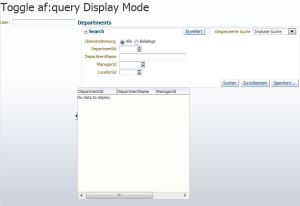
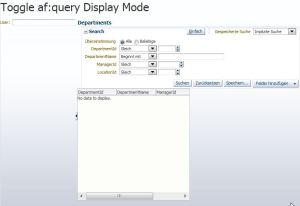
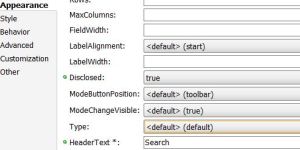
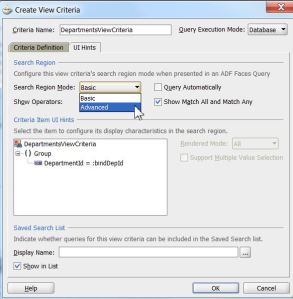
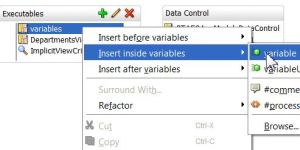
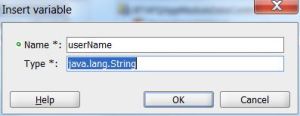
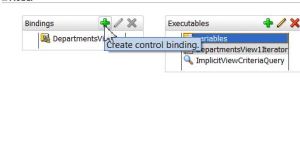
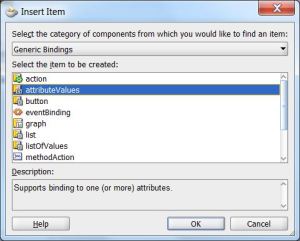
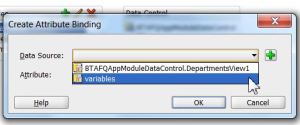
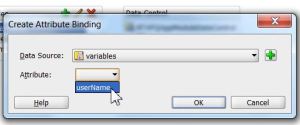
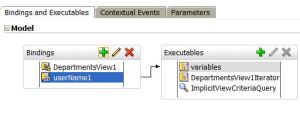
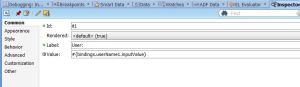
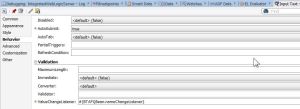
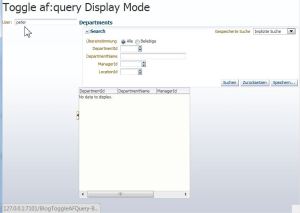
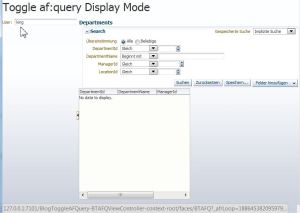
Dear Mr. Timo Hahn,
THANK you for your help and service to ADF/FMW community. I have followed your blogs and posting for long time.
I need dedicated guidance on a project that my company is embarking on.
Would you be available to provide dedicated help/guidance/direction to my team?
Please let me know, if we can communicate on private email.
I (along with many others) really appreciate your help and knowledge to Oracle community.
Regards,
SB