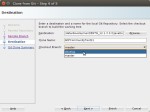In this second part of the series we take a look at the safety features on board of our aircraft, named Oracle Developer Could Service.
As in a real aircraft we don’t see all safety features available, as some are hard to show without blacking most of the screen. We cover how the Developer Cloud looks for a new member of a project. Remember that a project in the cloud is not the same as a project in JDeveloper. For more info on this refer to Part 1 – Boarding.
We start with an administrative task of creating a new member for our Identity Domain in the Oracle Developer Cloud Service. This is necessary as only members to the Identity Domain can be members of a project in the Developer Cloud. The Identity Domain is the sandbox which holds all available (or licensed) cloud services. In our installation it contains the services we saw in the first part of the series.
Logged in as an administrator of the identity domain we can add a new user
Clicking on one of the marked links will open a couple of dialogs to fill in the new users data
- Select role of new member
- New member added
In the first image we fill in the basic user data like name and e-mail address and the roles the user is assigned to. The e-mail address is significant as the new member gets a nice mail with credentials he/she must use to verify the e-mail address and finish the account building by changing the initial system assigned password.
The possible roles a user can be assigned to can be seen on the left. We only assign the new member the ‘Java Developer’ the role ‘Developers Service User Role’. This is sufficient to work with the Oracle Developer Cloud Service as part of a development team. The other roles allow a user access more administrative tasks and the other parts of the Oracle Development Cloud Service (DB, storage…).
Once the dialog is filled out an e-mail is send to the new member as well as to the manager of the user if this field is filled.
When the new member follows the link in the e-mail and logs in the first time he has to change her/his password. This isn’t just changing the password but you also have to answer three questions which are used if you forget you password and need to reset it later. You should note down the answers carefully! The next step is to configure the user interface language and timezone.
- First Login
- Change initial password
- Select UI language
- Dashboard of available services
Finally you get transferred to the landing page showing all available services from all identity domains the e-mail address is or was registered to.
As I used the e-mail address before to get a trial account the landing page shows multiple identity domains. The one we are using in this post is marked with a red border. You can user the drop down to select to only show one identity domain which makes it less confusing.
- Landing page with selected identity domain
- New members Project landing page
Clicking on the Oracle Developer Cloud Service you are transferred to the ‘Welcome Page’ (last image of the gallery). At the moment you can only create a new project, but don’t see any available project. The reason for this is that the new member is not attached to an existing project. This has to be done by an ‘owner’ of the project. Only after this a member can access the project.
To add the new member to an existing project, we log into the Oracle Development Could Service as an owner of the project and add the new member to the project.
The next time the user updates the ‘Welcome Page’ or logs in again he’ll see the project.
- Administrator adds new member
- Select member from list
Clicking on the project shows the project’s home page with the project’s timeline and information about the git and maven repositories.
Now the new member can access the git repository information by clicking the menu button
With this information the member can clone the repository using JDeveloper 12.1.3
- Clone from Git 1
- Clone from Git 2
- Clone from Git 3
- Clone from Git 4
- Clone from Git 5
The member can now work locally with the project and make changes needed or assigned to him/her.
This concludes the 2nd part about safety and setting up members in the Oracle Developer Cloud Service.
In the next part we will introduce how to work with projects and how to setup projects for continuous integration (CI).